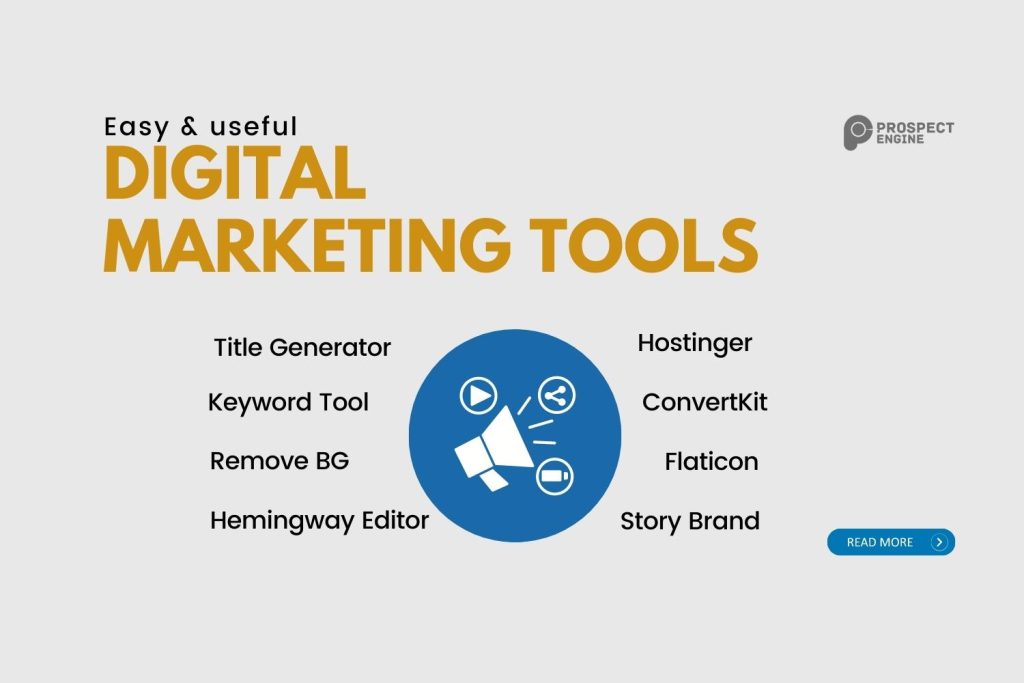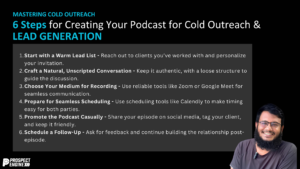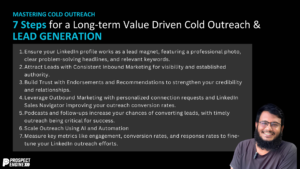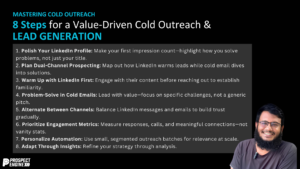To drive traffic to a website, convert that traffic, and ultimately gain customers, digital marketers depend on various software tools. A robust tech stack encourages growth and ensures you aren’t wasting valuable time on tedious tasks. If you fail to take advantage of modern marketing tools, it means that your business might lag behind your competition. There’s no shortage of online tools or software out there to do the heavy lifting for your marketing must-dos.
We’ve compiled a comprehensive list of digital marketing tools that can help you regardless of your goals, including a few free and premium tools for those on a tight budget. So, let’s get started.
Tool 1: Title Generator
Have you ever run out of content ideas, or do you need some inspiration in terms of? Blog titles or YouTube video titles? Well, check out this tool called title generator. It will help you generate 700 headlines with one click. So, enter your keywords. Click on ‘Get Headlines.’ And in just seconds, you have 700 headlines, titles, and content ideas. These titles aren’t perfect and may not be suitable for your content piece, but at least this will give you some inspiration.
Tool 2: Hostinger
Do you want to start a website, but you aren’t tech-savvy and don’t know where to begin? That’s where hosting comes in. On their premium shared hosting, you can host up to 100 websites, and you get 100 gigabytes of super-fast SSD storage and a free domain name when you sign up. We use hosting for several of my websites because it’s super fast. In fact, it’s one of the world’s top-performing web hosts.
Tool 3: Pickfu
Now let’s talk about the second tool. Ever wanted to test whether design A is better than design B? Now you can do it using PICKFU. For example, I ran this poll just 2 days ago. I wanted to decide whether to use option A vs. option B. So, I ran this test, and to my surprise, option B actually got more votes. On top of that, the poll voters actually leave a response. So it’s not just choosing A or B; they are actually constructive. So they actually give you useful feedback that you can take. Though PICKFU does come at a cost, if you do sign up, you get a 50$ credit that you can use. So PICKFU is great if you want to do some market research and perhaps validate a product idea before you start spending thousands of dollars on a product that may not even sell.
Tool 4: Story Brand
Want to write a compelling landing page based on a proven framework? Well, there is this book called building a storied brand by Donald Miller. We highly recommend you read this. There is a framework or a blueprint that you can download online. Clearbrand provides it. They provide this Storybrand Website Blueprint. Simply click on Download free pdf, enter your details, download the pdf, and then you will be given this template. It’s in PDF format. You have the logo, navigation bar, call to action, headline, sub-headline or call to action, some benefits of your service, your brand or your business, then some problems. So, as you can see, it’s simply filling in the blanks rather than starting from scratch. Simply download this template, follow it, and then write your copy based on the structure.
Tool 5: Headline Analyzer
Another great testing tool is called Headline Analyzer. This is a tool provided by coschedule.com. Simply enter the title or headline you would like to use for, let’s say, your article, blog post, or YouTube video. Once you have entered it, click on Analyze. This will give you an indication as to what things can be improved, optimized, or tweaked. You will see some suggestions, such as increasing the power words, increasing emotional and uncommon words, and decreasing the common words.
So, by using Headline Analyzer, you can go in there and fine-tune your headline. Of course, it’s not going to create the best headline itself, but at least this is something you can start with to improve your headlines.
Tool 6: Keyword Tool
The second tool is the KEYWORD TOOL. If you want to know some suggestions in terms of what people are searching for in places like google & YouTube, this KEYWORD TOOL can help you. A word tracker provides this tool.
So, this will give you some ideas in terms of what types of articles or videos to create. So with the keyword tool, you can start with a main or seed keyword and then expand from there, finding those smaller niche keywords or longer tail keywords.
Tool 7: Hotjar
Let’s talk about another useful marketing tool, which is called HOTJAR. Hotjar allows you to visualize user behavior. Basically, it’s a heat mapping tool. You can see and visualize what people are actually hovering over and what they are clicking on, and in this demo, you can see the heat mapping with the heat mapping data that HOTJAR provides. You can then go in on your website and make those optimizations, such as moving a call to action button that may be too far to the left, so then you can move it to the right. Another feature of HOTJAR is that you can actually observe a user’s journey. So once they land on your page, where do they go? After that do they click on this link or that link. Do they go to this section or that section? And once you find that out, you can move particular sections or links or things like that so that you can have a high conversion for your website.
Tool 8: ConvertKit
Want to start your own newsletter and build an email subscriber base? Well, I recommend using a tool called ConvertKit. Convert kit allows you to create landing pages, email sign-up forms, integrate with many other apps, do email marketing, run some automation or create some automation funnels, and send out broadcast messages. The standard of CONVERT is that you can sign up for free and build up to a thousand subscribers until you actually need to upgrade. They have got an easy-to-use landing page builder, so simply choose a template that you like, let’s say this one here, and then start editing the landing page, such as the images right here, changing the headline, the call to action, and also the fields of the opt-in form. Once you are done, you will have a landing page ready to collect email subscribers.
Tool 9: Mention
Want to get alerts of any mentions of your brand or business? Well, there is a tool called MENTION. You may be thinking, is this the same as google alerts? Well, it’s not because it can track and monitor over 1 billion sources across the web, from press releases, review-size forums and blogs. The backend of the mention looks like this. It kind of looks like an email inbox. I have added a new alert for anyone that mentions aurelia’s channel, my brand name, and you can see it found this one right here, which was a reply to a recent tweet of mine. By using Mention, you can consolidate all these alerts of brand mentions and things like that in one location.
Tool 10: Kamua
All right, on to some tools. For creating the first tool, I want to mention it is called KAMUA. It will let you resize your videos into other formats for different social media platforms. Here is how Kamoor works. It not only resize your video but also focuses on that subject so that it only crops that area. The backend looks like this. By going to crop settings, you can select portrait or square. Now if you have a lot of movement and you want to make sure you crop only this subject, then you want to enable auto-crop. What you do then is set the focal point, choose the actual area that you want to focus on, and save the focal point. Once you are done, click on draft render, preview it, and see if you like it. If you are happy with it, click on download. I can now upload it as YouTube shorts, a TikTok video, or even an Instagram reel.
Tool 11: Loom
Want to present and record at the same time and have that little bubble or circle face cam at the corner of the screen? Check out the loom. It will allow you to do that. As you can see in this demonstration, we have got here on the corner, and you can do things like annotating. You can sign up for free, but you can create up to five minutes per video.
Tool 12: Inpaint
Today we are going to talk about three very useful graphic tools. The first is called INPAINT. Have you ever wanted to remove particular objects from a photo? It’s free to use. You don’t need to install anything. Here is how it works. Get your photo ready, and upload it. Now you are in the graphic editor. Let’s say you want to erase and remove this text here. To start erasing, you can use this tool. You can also use the lasso tool or the polygonal lasso tool too. I will stick to the marker tool. Now you simply mark it and highlight it. Once you are done highlighting, click on erase, and you will see the magic happen. Just like that, it disappeared and no longer exists. So there you go, really easy to use. You can remove any object from any photo of yours.
Tool 13: Flaticon
Do you want high-quality icons you can use on your website or even YouTube thumbnails? Well, check out FLATICON. Simply enter a search term. Let’s say I want to look for ‘laptop icons’. I have searched for it. Browse through the icons. I love flat icons so much that I have upgraded to a pre-plan. If you find an icon that you like, simply click it. Then you are given some options in terms of the sizes you want to save it.
Tool 14: LordIcon
Now another great icon website is called LORDICON. Here is what it looks like. What is different about this is that you are given animated icons, and in addition to that, you can actually customize the colors. So let’s say you choose this book icon. If you look here, you have got colors. You can select the color you want, say, red. Click on apply. Now you have got a red book. So if your brand colors are red, you can match them with that. You can also adjust the stroke so the thickness of the lines. As you can see, there are hundreds of icons to choose from. So there is bound to be something to fit your needs.
Tool 15: Remove BG
Do you want to remove the background from an image or photo? Well, remove. bg is the toll that can do that. Simply have your photo ready. And, in just a matter of seconds, you will see that the background will be removed. There you have it, and from here, simply download it. If you do want a high-quality version, you will need to pay for it. You can sign up for a subscription plan or pay as you go.
Tool 16: Canva
Speaking of these graphic and creation tools, I have got to mention a tool that you most likely have heard of, and that is CANVA. Very briefly, Canva will help you create your eBook covers, presentations, short videos, business card templates, banner & ticket templates, and so on. I have access to the premium version, but even the free version has so much to offer that you will be amazed. Just click on the option as per your requirement and start editing.
Now let’s talk about a couple of productivity tools that are not common and ones that aren’t typical.
Tool 17: Tascade
The first tool is called TASCADE. If you want to organize your to-do’s, your workspaces, and your projects, this is a simple-to-use app. Think of Task gate as a to-do app but on steroids because you can add things like due date assignments and comments, upload a file, embed it, or add a timer to this specific task. What’s more, you can view your project in different layouts, such as board view. If you like that visual kind of view or the Kanban view, you have also got an action view, a mind map view like this, and an organization chart view like this. Cascade is free for the most part.
Tool 18: Hemingway Editor
If you write any piece of content, whether that be articles or Instagram captions, this tool may be handy. It’s called Hemingway. It is similar to Grammarly. However, it’s not as advanced. If you go to hemingway.com, you can start writing right away. This is the actual writing editor. If you do want to write without any distractions, click on write, and now you won’t get any of those highlights, but I will explain what those highlights mean.
Once you are done writing, click on EDIT, and then you can see the readability, The yellow highlight indicates that it’s quite wordy. So you could shorten this. Anything that is highlighted in red is quite dense and hard to read. Any purple highlights mean that you are using complicated or technical words. Adverbs are highlighted in blue, while green means that this is worded in passive voice. The Hemingway app also includes a desktop version if you want to pay that one-time fee. So it’s available for mac, os, or windows systems.