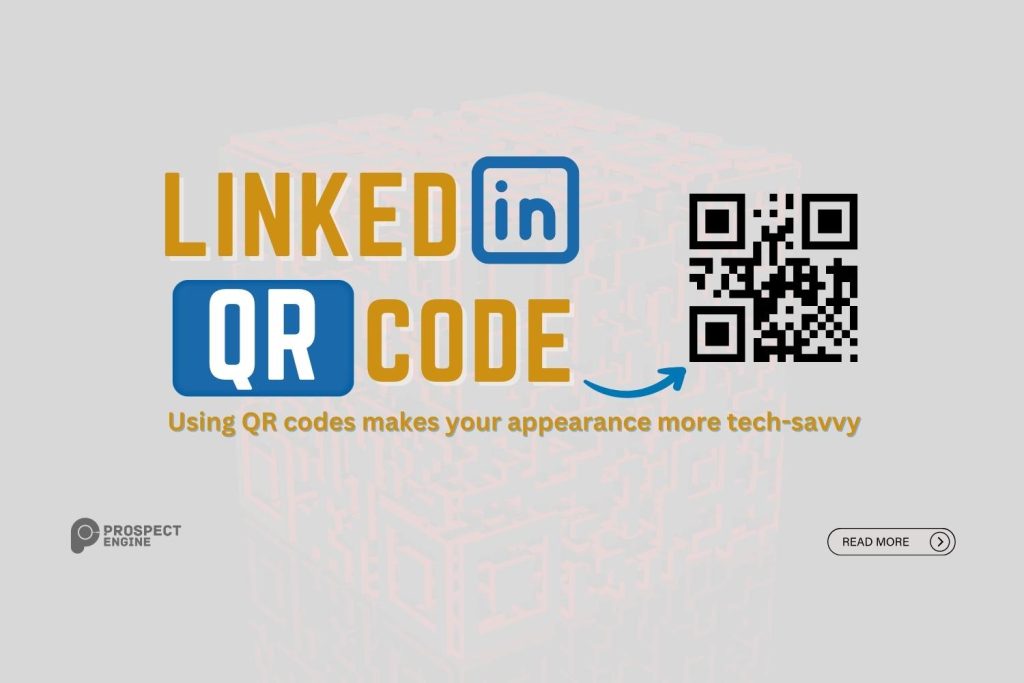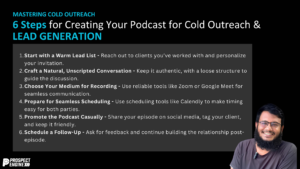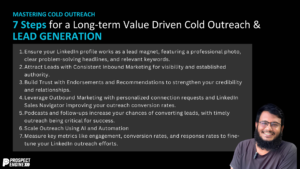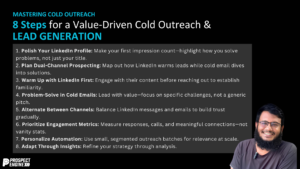LinkedIn QR code scanning is the simplest way to expand your business network, and LinkedIn is the most widely used social media platform for this purpose. Its user-friendly interface provides a highly visual method to view and request new connections from your desired audience. With just a quick scan of a QR code using your smartphone, you can easily add new connections to your LinkedIn network.
LinkedIn introduced this handy feature in the middle of 2018. But it is ironic how people still don’t know much about this feature. Perhaps LinkedIn didn’t do as much marketing as it actually needed for this feature. Even people’s lack of interest in getting familiar with new features could be a reason. Whatsoever, the feature is still running in the current version, and it’s never too late. To discuss this further, let’s talk about this LinkedIn QR code.
Take full advantage of this nifty tool and impress the counsels with whom you work and your colleagues.
What is QR code?
QR codes (Quick Response Codes) are basically machine-readable matrix barcodes. It consists of information about the product is attached. It is nothing but a kind of URL. They were initially developed in the logistics of the automotive industry for process optimization, but the codes made their place in mobile marketing with the widespread usage of smartphones.
LinkedIn QR code:
LinkedIn QR code is another handy tool on the platform. It comes with the LinkedIn Private Mode. People hardly find the QR code scanner unless they have a pretty remarkable observation power. The desktop version of LinkedIn doesn’t support it. The icon is made up of four separate squares that directly lead to the LinkedIn QR code. You can’t access the feature unless you have the LinkedIn app installed.
Benefits:
LinkedIn QR codes are incredibly handful in presentations or conferences. Suppose you are a presenter and eventually share your QR Code; the audience members will be able to add you to their network easily. Another trick you might like is including your LinkedIn QR code as the last slide of your presentation, no doubt your LinkedIn connection requests will ride skyrocket. You can also grab their attention with your knowledge of this handy little tool, as the feature is not yet popular. Anyone can scan your LinkedIn QR code by just pointing their smartphone camera at your phone’s screen.
How to get a LinkedIn QR code?
For both IOS and Android, users must install the LinkedIn app and log in to their accounts. Then there are just a few steps to follow.
- Open the LinkedIn app.
- Go to your LinkedIn homepage, select the search bar, and tap over the QR code.
- To get your QR code, tap on the My code tab.
- Then for Android users, tap “Save to Gallery ” to save your copy, and for IOS users, you can either save the code to your gallery or share it through Gmail.
Remember that LinkedIn QR codes only show your profile to someone and allow them to request you to be a connection. You don’t have to worry about your account security as the QR code only lands the other person on your profile page. You will still have complete control over your profile and your network. Using QR codes makes your appearance more tech-savvy. It eliminates the use of the traditional business card that requires an extra pronunciation of your name to ensure the other person doesn’t pronounce it wrong. In fact, who knows LinkedIn QR codes won’t replace the traditional card culture in this decade?