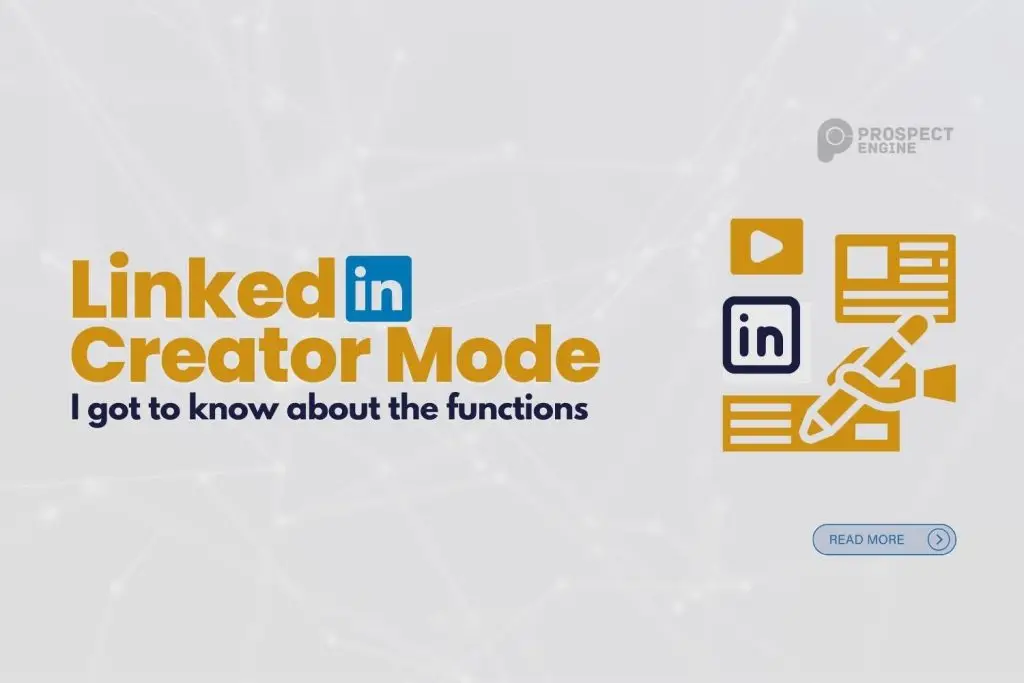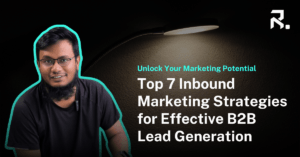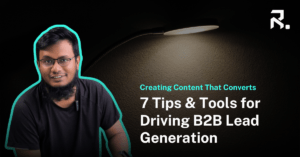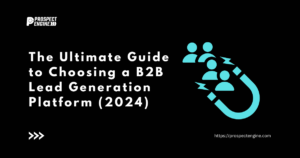LinkedIn Creator Mode marks another milestone in the platform’s growth from a job-seeking network to a global hub for industry news, advice, and networking. This new feature encourages users to share more material and showcase their skills, enhancing the platform’s value for professionals.
Notable additions to Creator mode included a new profile display and the ability to follow people quickly. It was created to reward LinkedIn users who develop their unique material and promises to provide those who opt-in with additional ideas for boosting their audience.
How Does Creator Mode Alter Your Profile?
Whether To Connect or Follow
Users will now select whether to connect with you or follow you. Profile views are projected to generate 50% of your future connections. Hence, the ‘follow’ option lets you build your audience.
Displays the Number of Followers
The amount of followers you have is shown on your profile for everyone to see, which is a crucial difference between creator mode and the usual profile view. Next to your follower count will show the number of connections you have. Previously, whether you had a million or 500 links, your profile would always show 500+ connections, thereby equalizing everyone with 500 or more.
Influencers and opinion leaders may use the Linkedin creator mode to demonstrate that they have a considerable following. But what if you don’t have a significant fan base? Unless you have a substantial following of more than 3000 followers, you may be best off sticking with ‘connect.’ Consider this before approving the transition to creator mode.
Hashtags Appear Underneath Your Headline
One convenient feature of creator mode is adding up to five hashtags that will show at the top of your profile. These may be modified at any moment, but they are an excellent method of rapidly displaying your profile visitors what you do and making your profile more readily noticed.
LinkedIn will propose ideas based on the themes you commonly publish about when you enable creator mode. However, it makes sense to choose your own since this is an effective method for visitors to your profile to understand what your material is about in general. This also allows visitors to your profile to follow more of your content by selecting to follow the hashtags you use in your post.
The Featured and Activity Sections Are Shown First
Enabling LinkedIn Creator Mode will reorganize your profile, prioritizing the Featured and Activity sections. With an extended Activity area showcasing your recent material (excluding likes and comments), visitors can easily find the information you want them to see. They can also view your interactions with other users, making your profile more engaging and informative.
LinkedIn creator mode is a change from a place to create connections to a place to showcase material. When creator mode is turned off, your headline and About section are the first things visitors see on your profile, describing who you are and what your company does. With creator mode enabled, It will show articles you’ve produced more prominently.
How To Enable LinkedIn Creator Mode?
Creator mode is simply accessible from your profile dashboard. To activate it, follow these instructions.
- While viewing your profile, go to Your Dashboard and choose Creator mode: Off. This activates the creative mode function. Then click next.
- Add 1-5 subjects (hashtags) that you often post about. To effectively reflect your material, choose both broad and specialized themes.
- Save the file. The creator mode is activated, and that’s all there is.
- You may update your subject settings or turn creator mode off by clicking creator mode: On from Your Dashboard.
Should You Activate the Creator Mode?
The function is intended for “LinkedIn creators,” or individuals who often share information and updates with the rest of the network. Particularly content that showcases their expertise initiates discussions, and strengthens the community.
- It is an excellent network, but who prefers to grow their following above their contacts?
- A robust content strategy includes creating fresh material regularly.
LinkedIn has promised to provide individuals who opt-in “unique access to content recommendations and targeted best practices,” yet we are still waiting for this feature. It might assist with achieving greater reach. If you later decide that creator mode is not for you, you can quickly disable it. And your profile will return to regular mode.
Conclusion
Before activating LinkedIn Creator Mode, measure and record your profile views, average post views, and search appearances for a month. After using Creator Mode for a month, compare your results to make an informed decision. If it’s not working for you, simply turn it off. While some claim it has a detrimental impact on their numbers, others say the difference is insignificant. Regardless, generating relevant, fascinating, and beneficial material for your audience is key to getting the most out of LinkedIn.